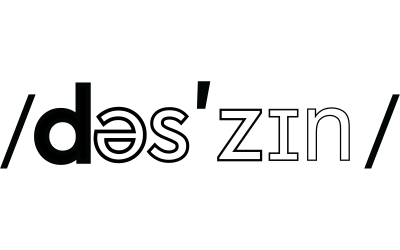If you’re experiencing sluggish performance, software glitches, or simply want to start fresh, a factory reset is a powerful solution for your Amazon Fire Tablet. This comprehensive guide will walk you through the process of resetting your tablet to its original settings, ensuring a smoother and more optimized performance.
Your Amazon Fire tablet can be a great way to stay entertained and productive, but sometimes it can get bogged down with too much data or apps. If you’re having trouble with your tablet, or if you just want to start fresh, you can factory reset it.
Factory resetting your Amazon Fire tablet will erase all of your data, including apps, settings, and user profiles. This means that you’ll need to back up your data before you reset your tablet.
“Unlock the world of knowledge and entertainment with Amazon Fire Tablets.”
Hard Factory Reset
To do hard factory reset your Amazon Fire tablet, follow these steps:
- Turn off your tablet.
- Press and hold the Power button and the Volume Down button at the same time.
- When you see the Amazon Fire logo, release the buttons.
- Use the Volume Down button to scroll to Reset to Factory Defaults.
- Press the Power button to select Reset to Factory Defaults.
- When you see the message Are you sure you want to reset your Fire tablet?, press the Power button again to confirm.
- Your tablet will restart and the factory reset process will begin.
This process can take a few minutes to complete. Once the reset is finished, your tablet will start up as if it were new.
Soft Factory Reset
To do soft factory reset your Amazon Fire tablet, follow these steps:
Step 1: Access Settings Begin by unlocking your Amazon Fire Tablet and accessing the home screen. Swipe down from the top of the screen to reveal the Quick Settings menu, and tap on the “Settings” icon.
Step 2: Navigate to Device Options In the Settings menu, scroll down and tap on “Device Options.”
Step 3: Select Reset to Factory Defaults Within the Device Options menu, locate and tap on the “Reset to Factory Defaults” or “Reset” option. This will initiate the factory reset process.
Step 4: Confirm Factory Reset A warning message will appear, informing you that this action will remove all content and settings from your tablet. Confirm your decision by tapping “Reset” or “Yes.”
Step 5: Reset Process Your Amazon Fire Tablet will now begin the factory reset process. This may take a few minutes, and the tablet will restart multiple times.
Step 6: Set Up Your Tablet Once the reset is complete, your Amazon Fire Tablet will restart and prompt you to go through the initial setup process. Follow the on-screen instructions to connect to Wi-Fi, sign in to your Amazon account, and customize your settings.

Things To Keep In Mind
Here are some things to keep in mind when factory resetting your Amazon Fire tablet:
- You will lose all of your data, including apps, settings, and user profiles.
- You will need to back up your data before you reset your tablet.
- The factory reset process can take a few minutes.
- Your tablet will start up as if it were new.
Tips For Backing Up Your Data
Here are some tips for backing up your data before you factory reset your Amazon Fire tablet:
- Use the Backup and Restore feature in the Settings menu to back up your data to Amazon’s cloud storage.
- Use a third-party backup service to back up your data to your computer or a cloud storage service.
- Make sure to back up all of your important data, such as photos, videos, documents, and contacts.
Troubleshooting Tips
Here are some troubleshooting tips if you have problems factory resetting your Amazon Fire tablet:
- Make sure that your tablet is turned off before you start the factory reset process.
- Try pressing and holding the Power button and the Volume Down button for a longer period of time.
- If you’re still having problems, you can contact Amazon customer service for assistance.
“From e-books to epic adventures, Amazon Fire Tablets have it all.”
Conclusion:
Performing a factory reset on your Amazon Fire Tablet can rejuvenate its performance and provide a clean slate for your digital experience. By following these step-by-step instructions, complete with visual aids, you can confidently reset your tablet to its factory defaults. Remember to back up any important data before initiating the reset. Enjoy your freshly reset Amazon Fire Tablet, now optimized for seamless use!
- “Amazon Fire Tablets: Where imagination and innovation come together.”